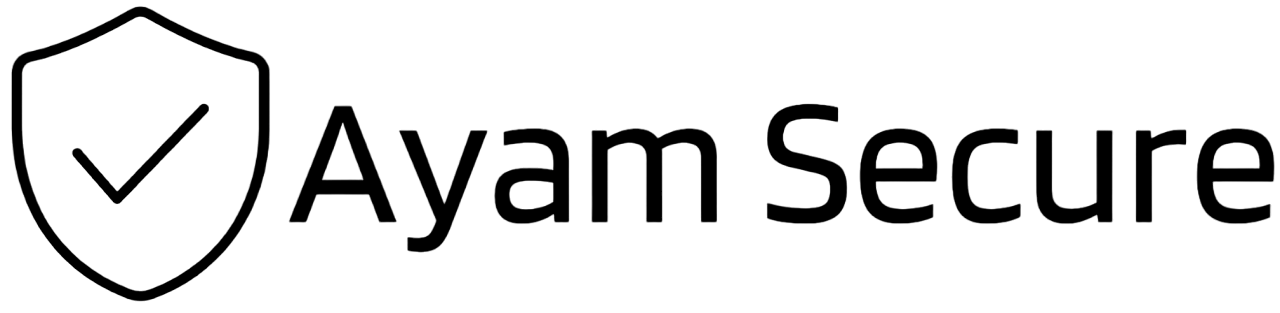How to migrate from Google Drive to Nextcloud
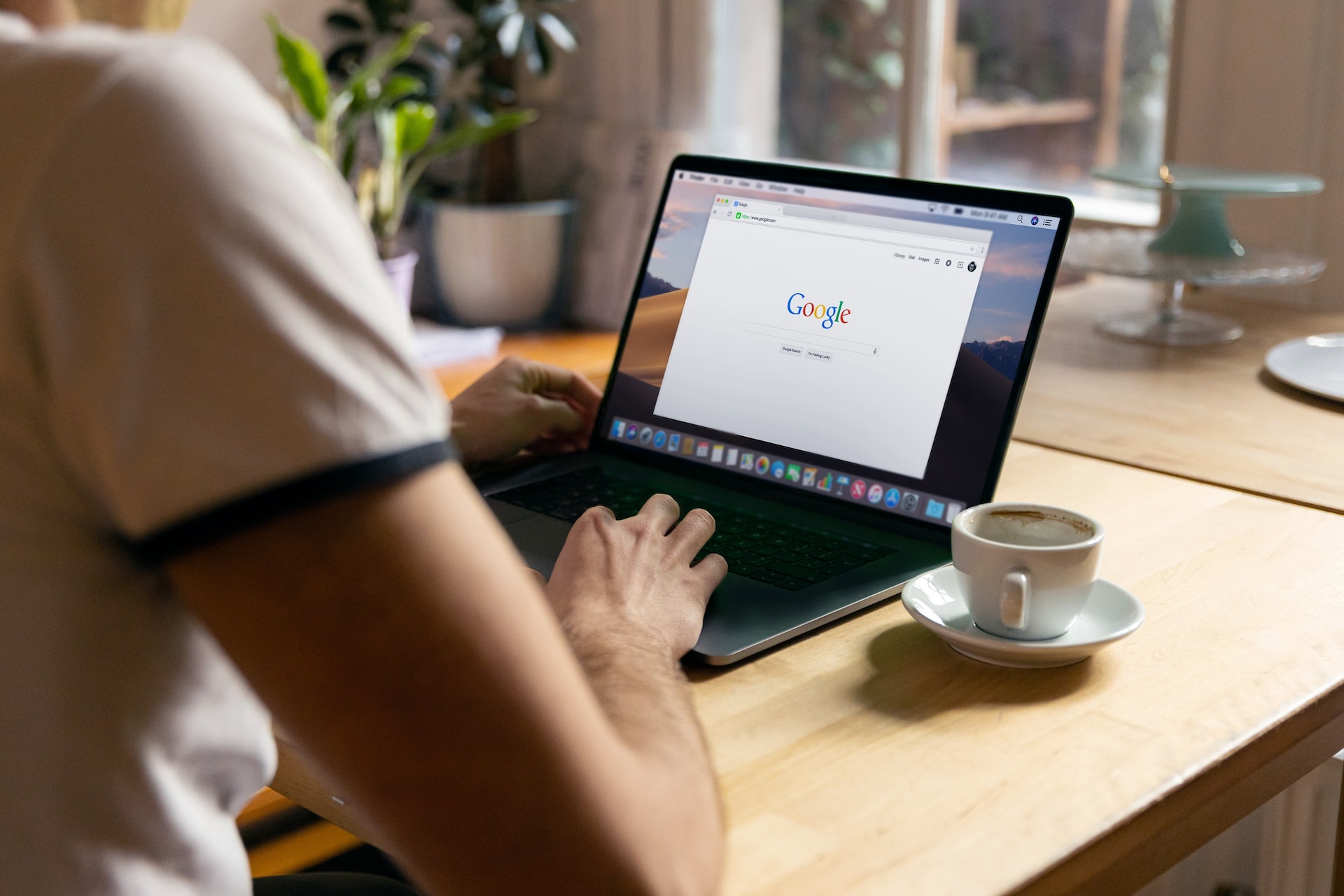
Google Drive is one of the most popular cloud storage and file sharing services available today. However, if you're looking for an open-source alternative that offers more privacy and control over your data, Nextcloud is a great option. In this blog post, we'll guide you through the process of migrating from Google Drive to Nextcloud.
Step 1: Set up Nextcloud
The first step is to set up Nextcloud on your server or hosting platform. Nextcloud can be installed on a variety of platforms, including Linux, Windows, and macOS. You can also use a cloud hosting provider that offers Nextcloud as a pre-installed option. Follow the installation instructions provided by Nextcloud or your hosting provider.
Step 2: Export your Google Drive data
Before migrating to Nextcloud, you need to export your data from Google Drive. To do this, log in to your Google Drive account and go to the "Settings" page. Click on the "Download your data" button and select the files and folders you want to export. Choose the format for your exported files and click on the "Create export" button.
Step 3: Import your data to Nextcloud
Once you have exported your data from Google Drive, you can import it to Nextcloud. To do this, log in to your Nextcloud account and click on the "Files" app. Then, click on the "Upload" button and select the files and folders you want to import. You can also drag and drop files directly into the web interface.
Step 4: Set up syncing
Nextcloud offers a desktop syncing client that allows you to automatically sync files between your computer and Nextcloud. To set up syncing, download and install the Nextcloud client for your operating system. Then, log in to your Nextcloud account and select the folders you want to sync.
Step 5: Share files and collaborate
Now that you have migrated to Nextcloud, you can start sharing files and collaborating with others. Nextcloud offers a variety of collaboration features, including document editing, calendaring, and chat. To share a file, select the file you want to share and click on the "Share" button. Enter the email address of the person you want to share the file with and customize the sharing settings as needed.
In conclusion, migrating from Google Drive to Nextcloud is a straightforward process that allows you to switch to an open-source and more privacy-focused cloud storage and file sharing service. By following the above guide, you can learn how to migrate your data and start using Nextcloud to its full potential.