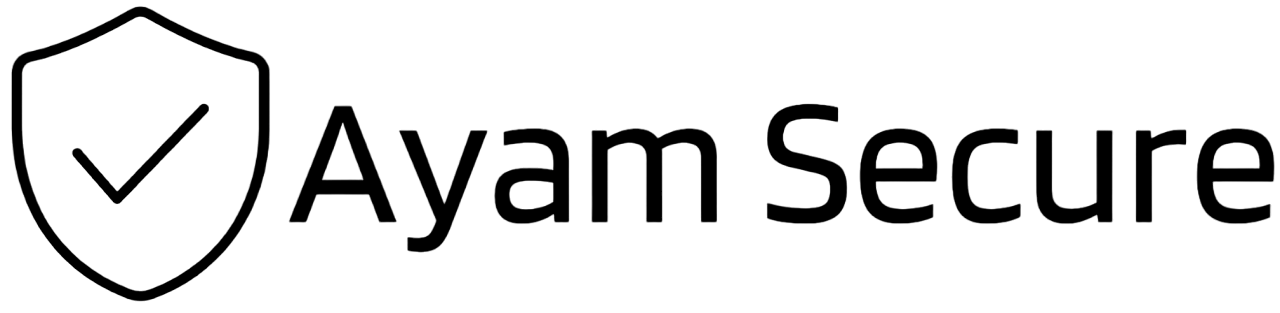What is Ayam Secure Box?

Nextcloud is a popular open-source file sharing and collaboration platform that allows individuals and organizations to securely store and share files and collaborate on projects in the cloud. It offers a variety of features, including file sharing, document collaboration, calendaring, and more.
Here is a step-by-step guide on how to use Nextcloud:
Step 1: Install Nextcloud
To use Nextcloud, you need to first install it on a server or hosting platform. Nextcloud can be installed on a variety of platforms, including Linux, Windows, and macOS. You can also use a cloud hosting provider that offers Nextcloud as a pre-installed option. Follow the installation instructions provided by Nextcloud or your hosting provider.
Step 2: Create an account
After installing Nextcloud, you need to create an account. This can be done by visiting the Nextcloud login page and clicking on the "Create an account" button. Enter your username, email address, and password and click on the "Create account" button.
Step 3: Upload and share files
Now that you have created an account, you can start uploading and sharing files. To do this, log in to your Nextcloud account and click on the "Files" app. Then, click on the "Upload" button to upload a file from your computer. You can also drag and drop files directly into the web interface.
To share a file, select the file you want to share and click on the "Share" button. Enter the email address of the person you want to share the file with and customize the sharing settings as needed. You can also create public links that allow anyone with the link to access the file.
Step 4: Collaborate on documents
Nextcloud also offers document collaboration features that allow multiple users to edit the same document in real-time. To use this feature, create a new document in the Nextcloud "Documents" app and invite collaborators by clicking on the "Share" button. Collaborators can then edit the document simultaneously and see changes in real-time.
Step 5: Use the calendar and contacts apps
Nextcloud also offers a calendar app that allows you to manage your schedule and appointments. You can create and edit events, set reminders, and share your calendar with others. Nextcloud also has a contacts app that allows you to manage your contacts and sync them across devices.
Step 6: Use the chat app
Nextcloud also has a chat app that allows you to communicate with others in real-time. You can create channels for different topics and invite others to join. You can also send direct messages to other users.
In conclusion, Nextcloud is a powerful and versatile platform that offers a variety of features for file sharing, collaboration, and communication. By following the above guide, you can learn how to use Nextcloud to its full potential and streamline your workflows.