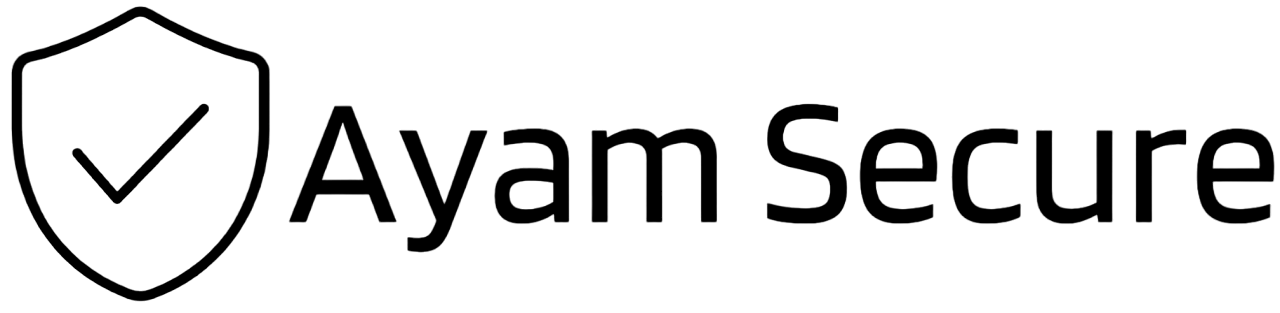Thank you for subscribing to Secrets!
Here are the next steps to get started with using Secrets
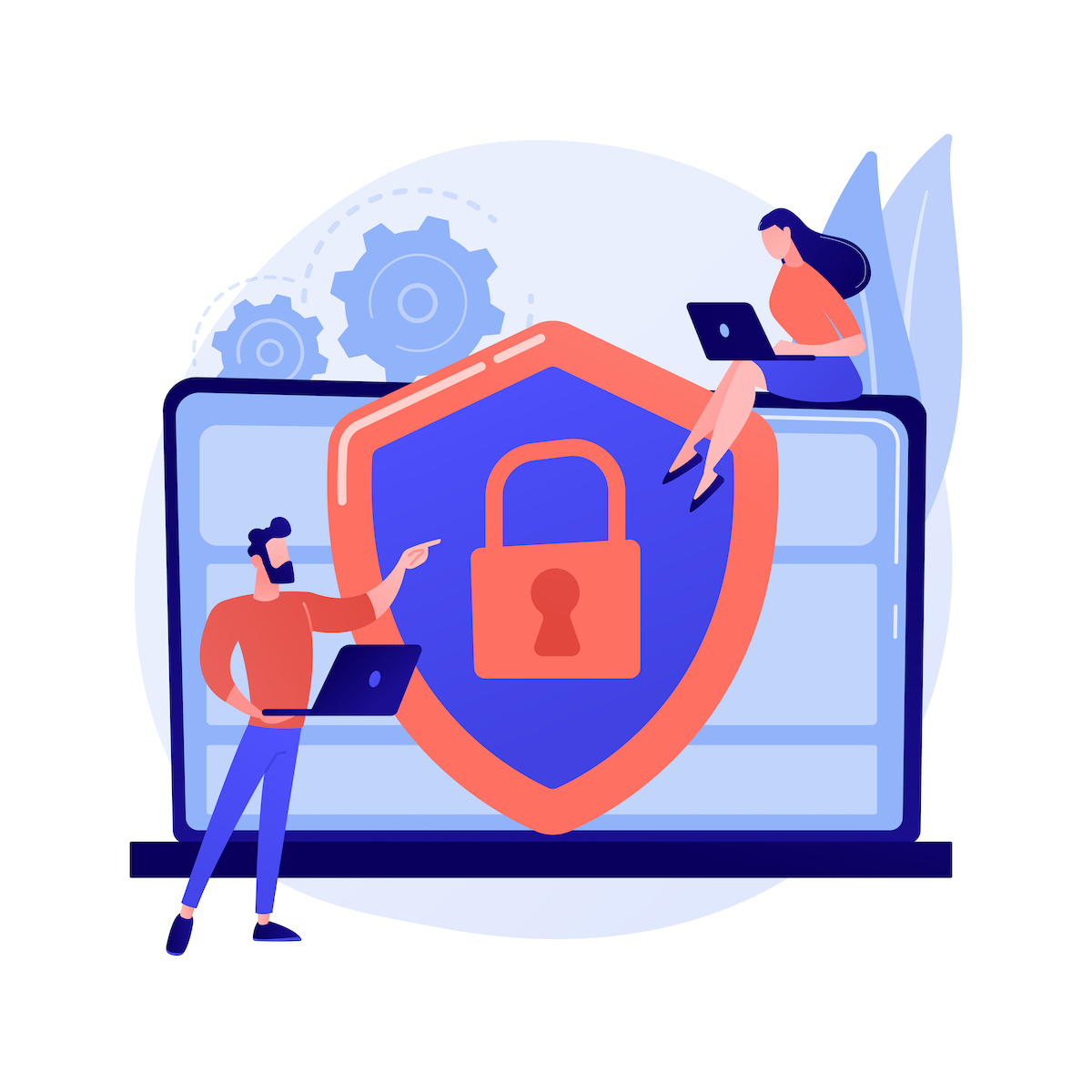
- You will soon receive an email from
hi@ayamsecure.comwith the subjectJoin Ayam Secure Secrets. Click theJoin Organization Nowbutton in the email and then on the website that opens, clickCreate Account.

- On the Create Account page, your email address will be filled in and you will use this email address to login to Secrets. Fill in your name and most importantly, fill in your
Master Password.
Please understand that only you can know your Master Password and we cannot recover your account or reset your Master Password if you forget it.
The best practice these days for choosing a Master Password is to use a Passphrase that is made up of at least 4 random words. The words can be something relevant to you, for example: "kindness posh estimator cosmos" (when you enter your Master Password, please omit the spaces).
You can use this website to generate a good passphrase for you: useapassphrase.com.
The primary key to a strong password is its length, rather than using numbers, special characters, capitalizing, etc. Hackers who might be trying to break into your accounts are just going to use bruteforce to guess what each character is and thus the longer the password, the longer it will take for the correct password to be guessed.
Once you have selected your Master Password, memorize it. Don't write it down anywhere or save it on your computer or in your phone.
The main benefit of using a password manager, such as Secrets, is that you only have to know your Master Password, which unlocks your password vault that will contain all the random passwords for your various logins.

- After clicking
Create Account, you will receive a short Welcome email confirming that your account was created and you will be shown the Login page of the Ayam Secure SecretsWeb App.
Enter your email address and Master Password to login and then you will be taken to the Web App located at https://secrets.ayamsecure.com (bookmark this link).



The next step is get your passwords into Secrets. Read this article if you're migrating from 1Password and this article if you're migrating from LastPass. If you're importing passwords from another source, get help from the Bitwarden help site.
Read this article to learn how to make the most use of Secrets, and this article on how to setup Organizations in Secrets to share vault items with members in your organization. And don't hesitate to contact us if you have any questions.